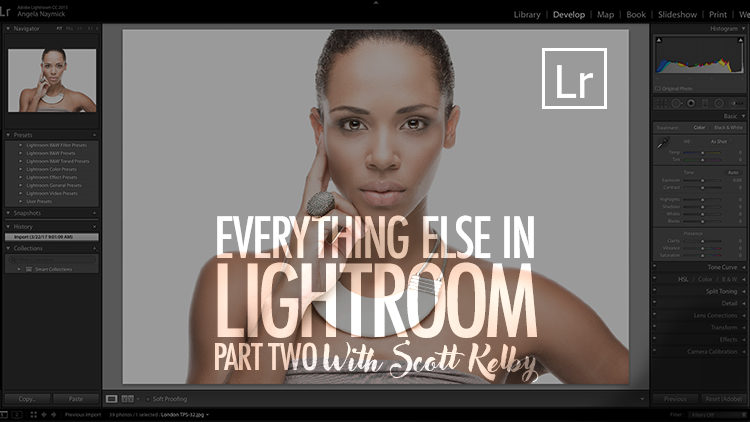Dear Adobe: Can You Add This Button? (and my new Lightroom course)
OK, what’s missing from this dialog you see every day when you quit Lightroom.
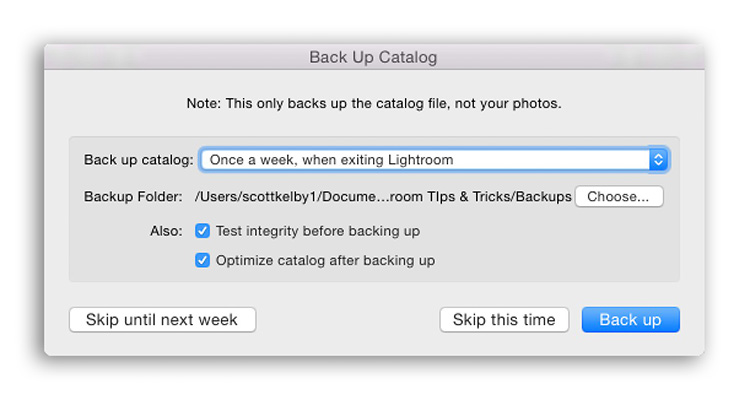
You guessed it — a “Cancel” button. If you ever accidentally close a window or Quit and change your mind, there’s nothing you can do but let it Quit and then restart Lightroom all over again. I’ve had people ask me about this year after year, but this week it hit me again when I closed my Lightroom window (habit from closing windows in Photoshop), and it started to shut down Lightroom, and there’s no way to start the sequence. It’s kind of a like you turned “both keys.” There’s no turning back.
If you ever accidentally close a window or Quit and change your mind, there’s nothing you can do but let it Quit and then restart Lightroom all over again. I’ve had people ask me about this year after year, but this week it hit me again when I closed my Lightroom window (habit from closing windows in Photoshop), and it started to shut down Lightroom, and there’s no way to start the sequence. It’s kind of a like you turned “both keys.” There’s no turning back.
Now, I know that if I see this Back-Up Catalog dialog when I didn’t expect it, the mistake was mine, but if I do that in Photoshop (close a window by accident), it still lets me cancel. In fact, I can’t think of many things that start a shut-down sequence with no chance to change your mind. So…Dear Adobe…can you add that one button? 🙂
Let me know in the comments if you’d like to see this added, or if every time you see this dialog, it was intentional.
My Part Two of “Everything else in Lightroom” course is here
Every Thursday we release a new online class at KelbyOne, and this week is the PART 2 follow-up to my “Everything Else in Lightroom” class (I’m planning on Part 3, too).
Some of the topics in this new course are a bit more advanced, but it’s designed in the same way as the first — it’s not necessarily designed to be a continuous course that you sit there and watch all the way through. Instead, like Part 1, this is more a reference class — you jump right to the technique you want to learn right then; watch it, and you’re good to go. The topics in this class, includes: Creating Export Actions; File Naming Templates; Setting Defaults based on your camera, Soft Proofing, setting up a watched folder, getting the CaptureOne look as your default RAW file setting; working with Smart Previews, and more.
The topics in this class include:
> Creating Export Actions
> File Naming Templates
> Setting new defaults based on your individual camera
> Soft Proofing
> Setting up a watched folder
> Getting the CaptureOne look as your default setting
> Working with Smart Previews
> Lots more
Here’s the link to watch this course right now.
Thanks for stopping by today, and I hope you have an incredibly awesome weekend!
Best,
-Scott