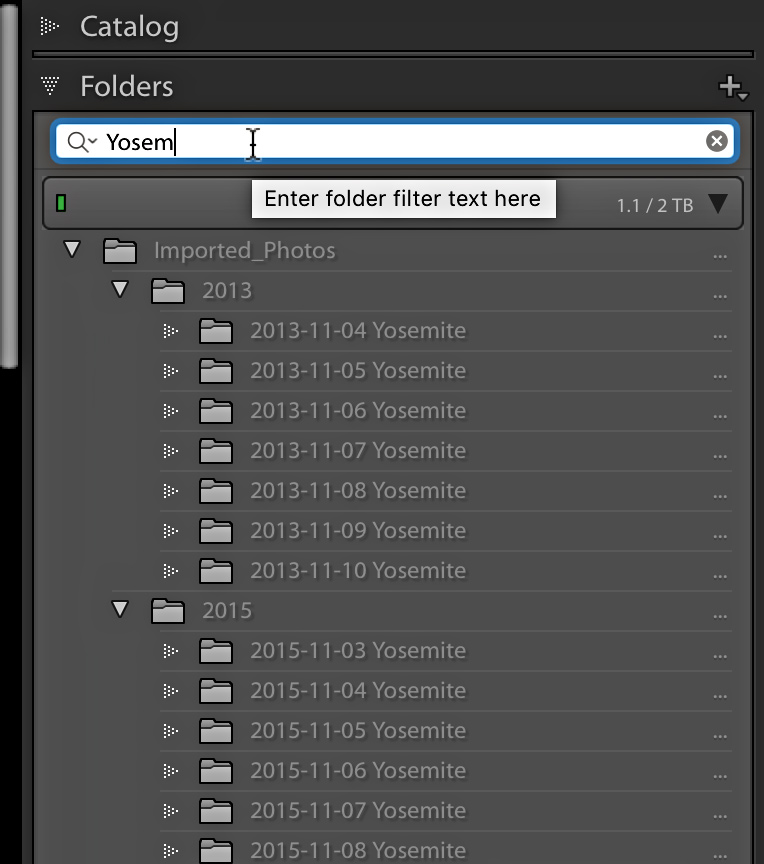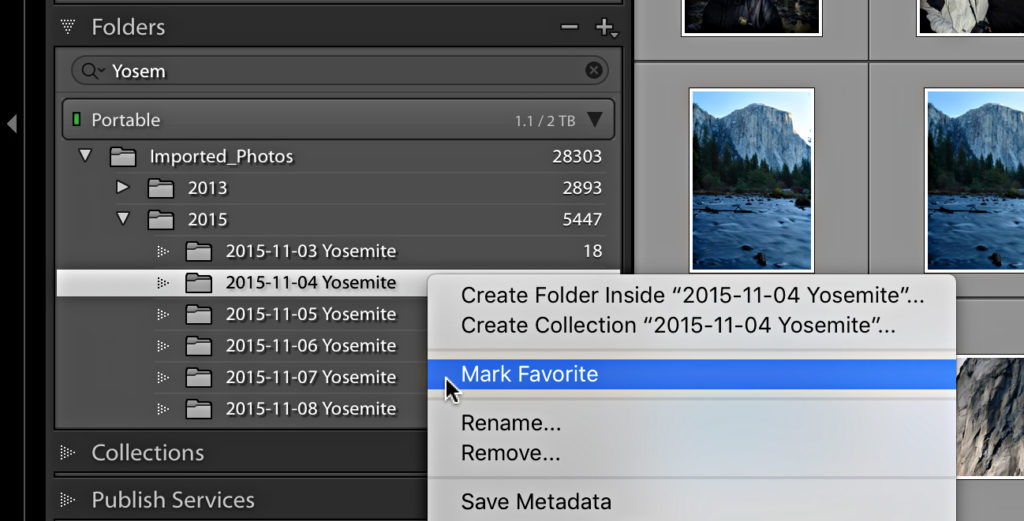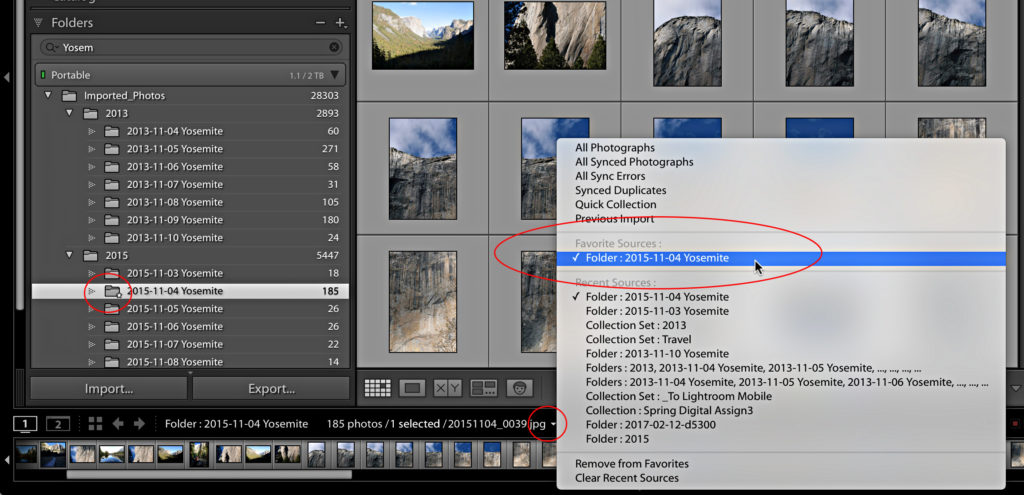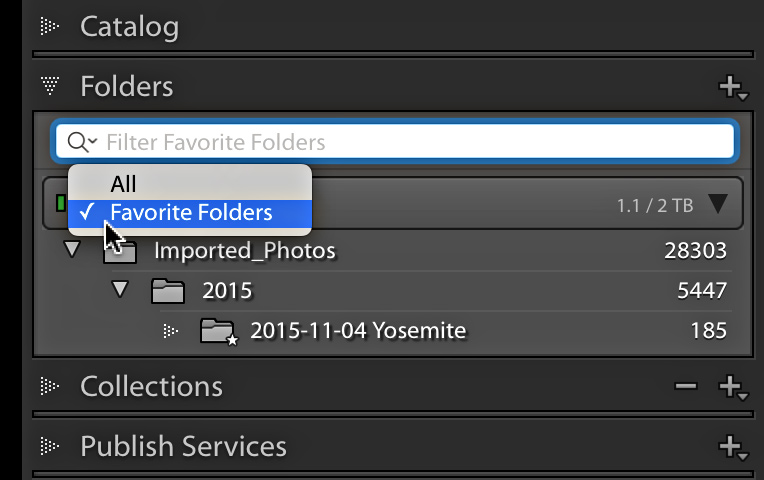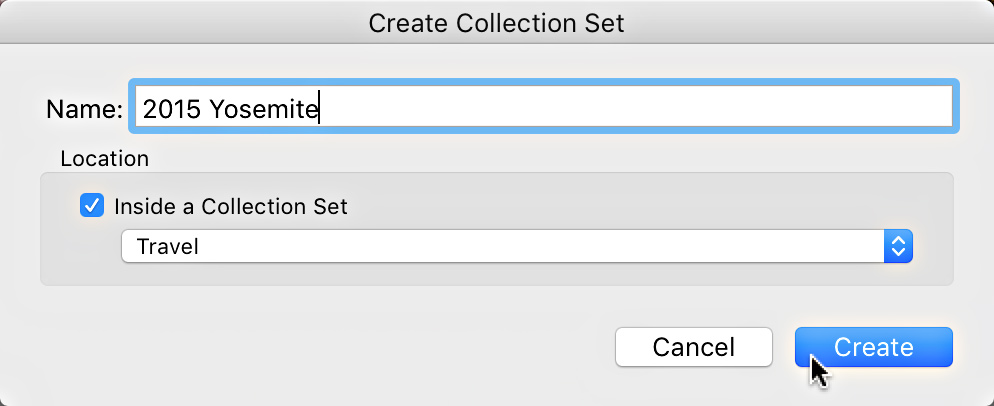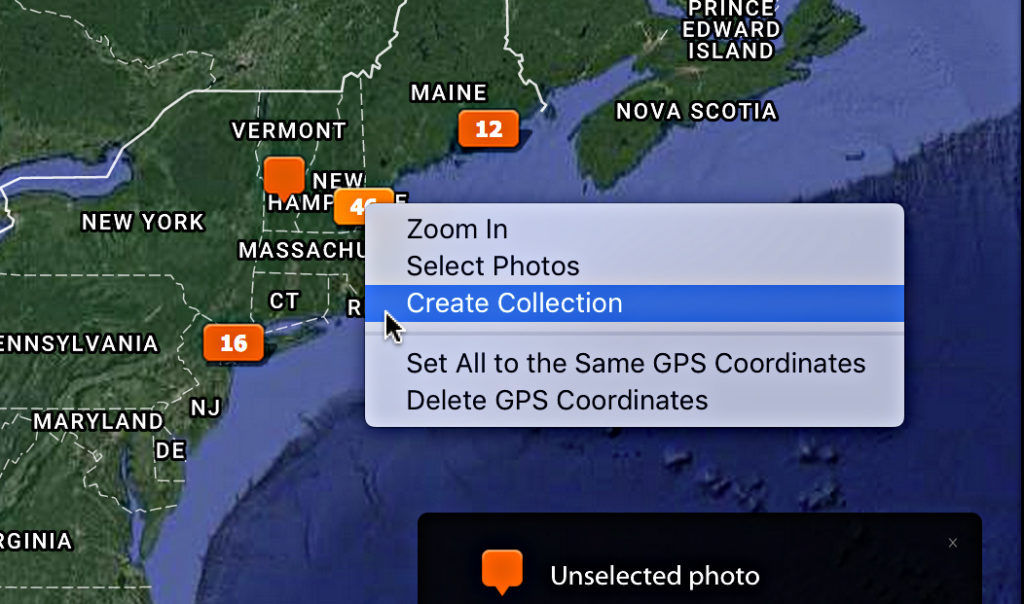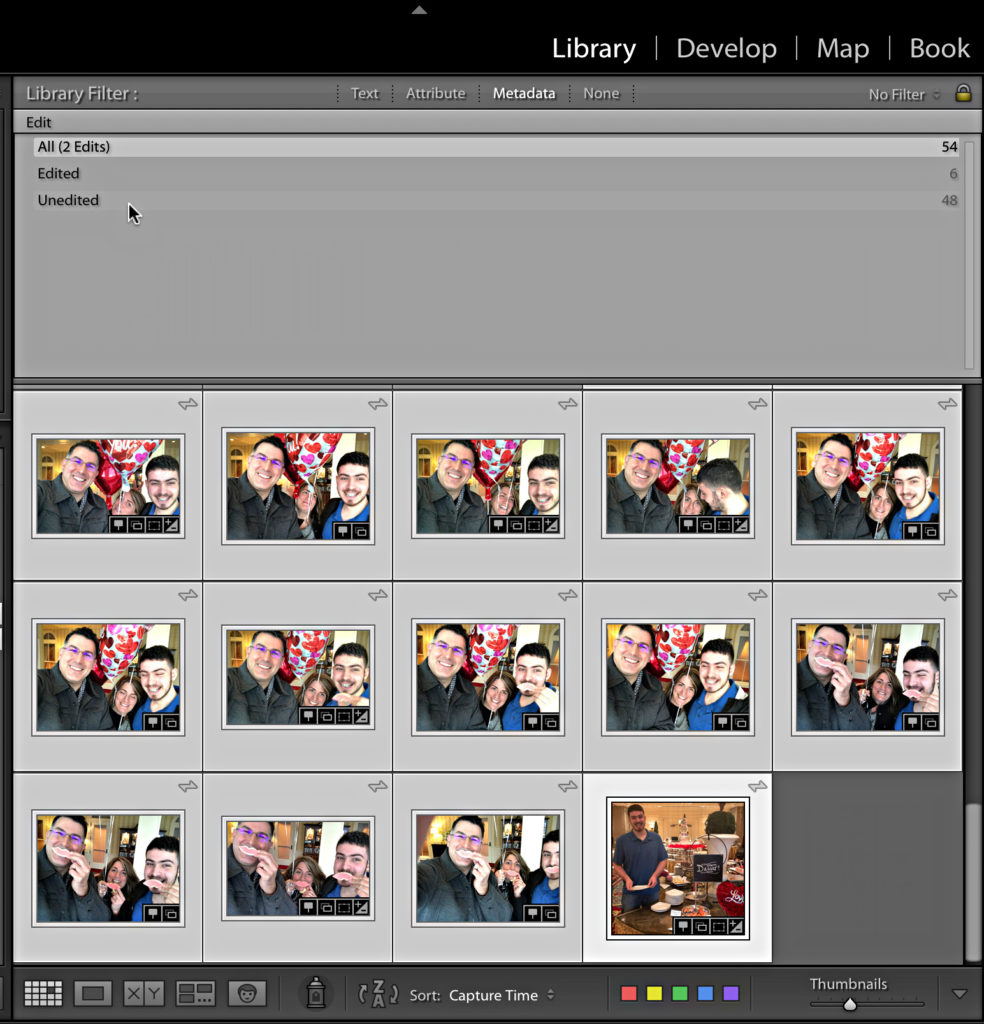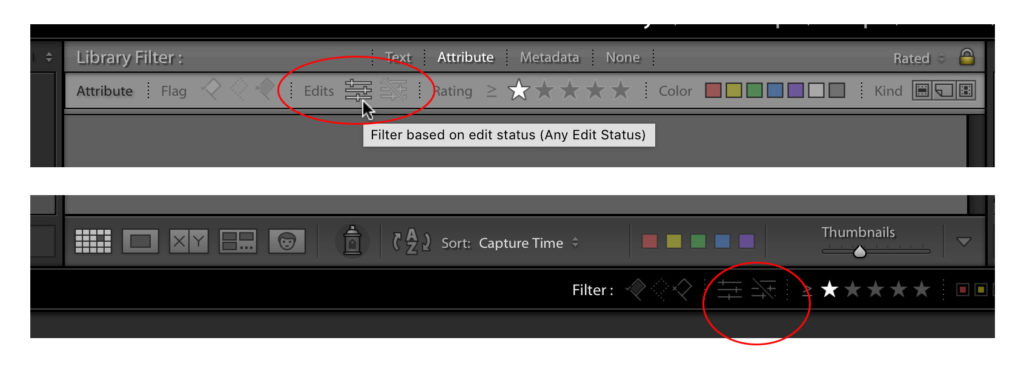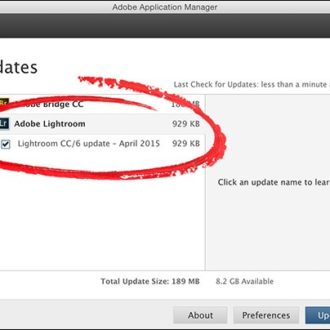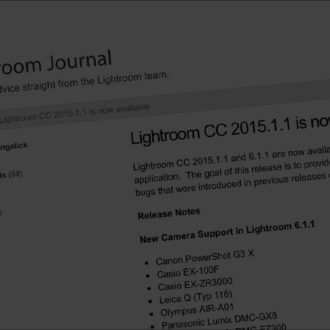Lightroom Classic 7.2 Update
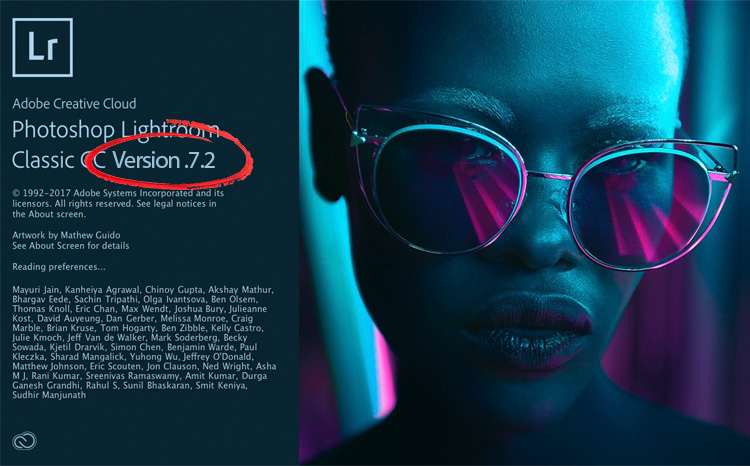
With a continued emphasis on improving overall performance, Adobe has released the next update to Lightroom Classic (7.2). These updates roll out to customers over the course of the day, so if you don’t see it in your Adobe CC Application Manager app now, check back later (and if you still don’t see it, try logging out, then back into the App manager to see if that triggers the update notification).
Improved Performance
The really big news is about the additional improvements to performance. Windows users, and high performance machines should see the largest speed gains. Specifically, you should see:
- Faster import (both regular and Auto Import)
- Faster preview rendering
- Faster export
- Faster merging to Panorama and HDR
- Faster rendering in Develop when making adjustments
- No loss of performance over time
If you’re still having problems after installing this update, head over to the Lightroom Community forum and share your experience. Adobe has worked with a lot of customers to resolve reported issues. The best set of third-party testing I’ve seen looks very promising.
This update isn’t all bug fixes, new camera support, and performance enhancements (though we are really grateful for them). There are a number of new features that you may find pretty useful.
Search Folders Panel
You’ll appreciate this new feature if you have a long list of folders, and you’re tired of scrolling up and down through them. As we’ve had in the Collections panel, there is now a filter at the top of the Folders panel that allows you to type in a few characters and have Lightroom filter the contents of the panel based on those characters. This will be a huge time saver for me.
Note, that after clearing the search it can take a moment for Lightroom re-display the contents of the panel.
Favorite Folders
There’s also a new way to get easy access to a folder that can be found across all modules. Now you can mark a folder as a favorite, and once marked is added to the Favorite Sources accessible from the drop-down menu above the filmstrip. First, control-click (PC: right-click) the folder you want to mark (or unmark).
That folder will be marked with a star icon, and added to Favorite Sources.
You can also filter on favorites using the new search folder field set to Favorites.
Collections from Folders
Another helpful addition to the Folders panel is a new way to create collections, and even collection set structures, from your folders. These new options are found in the contextual menu when you control-click (PC: right-click) a folder in the Folders panel.
In the above example, I marked 3 folders as favorites, then filtered on just Favorites. By right-clicking the parent folder I accessed the contextual menu and choose Create Collection Set “2015” that opened the Create Collection Set dialog. From there, you can rename the collection set and even add it to an existing Collection Set (if desired). I added a more meaningful name to the date and added it to my Travel collection set.
This results in the parent folder becoming the collection set, and its subfolders are all made into regular collections. This could be a real timesaver for anyone transitioning from a folder structure to a collection structure. You can also select multiple folders in the Folders panel, then invoke the contextual menu and choose Create Collections from Selected Folders to convert them all to individual collections.
Collection from Map Pin
For Map module fans, you can now easily create a collection from a location on the map. Just control-click (PC: right-click) the map pin, and choose Create Collection from the contextual menu. This invokes the usual Create Collection dialog where you can give it a name, add it to a collection set, and even mark it to sync with CC or set as target collection.
Filter on Edit State
A small, but potentially useful addition to the Library Filter is the ability to filter on Edited vs Unedited. Choose an existing Library Filter preset (see my post on how to create custom filter presets), and change one of the columns to Edit. You’ll see how many photos in the current source are edited or unedited. Could be good to make sure all photos have been edited before export.
There’s also a simple toggle under the Attribute section of the Library Filter, as well as above the Filmstrip.
New Camera Support
As with every new update, support for the raw files from new cameras have been added:
- Fujifilm X-A5
- Fujifilm X-A20
- Panasonic LUMIX DC-GF10 (DC-GF90)
- Panasonic LUMIX DC-GH5s
A number of new lens profiles have also been added, and the full list of supported lenses is maintained by Adobe.
Enjoy the update! What are you most grateful for? What do you think is missing?